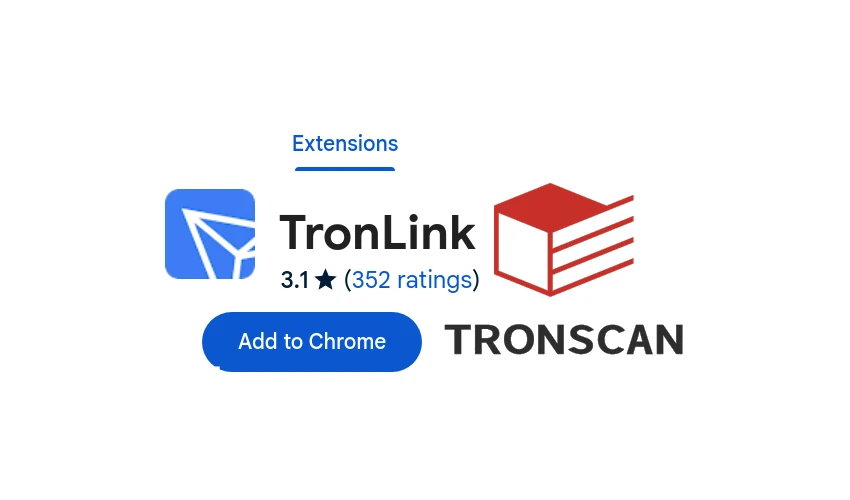
Why TronLink extension?
The TronLink wallet extension doesn't provide good user experience and doesn't seem to be very secure. However, if there is an urgent need to use TRC-20 or anything else on TRON network, it may be a suitable option. TronLink is a DApp developed and promoted by the developers of the TRON cryptocurrency itself. There are desktop applications that may be more convenient. However, there are no other browser extensions. For convenience and/or security reasons, installing desktop application may not be desirable. And if you have Chromium browser set to only use the Tor network, you can install TronLink on it. It's relatively safe, just follow this instructions and pay attention to what you're doing.
!NB Many people choose web versions of wallets and other applications for security reasons. For the TRC-20 there is a web version of the Guarda application. However, Guarda is extremely glitchy: for hours and days, Guarda may not allow you to send any cryptocurrency from it, and may not even show the correct balance. This is where another app can come in handy: all you need to do is copy the private key of your cryptocurrency from Guarda and import it into another application that supports TRC-20. TRX and every other token (e.g. USDT TRC-20)
How-to
Close all tabs in Chromium and disable extensions. Press CTRL+V to check that there is no important information on the clipboard, CTRL+C something unimportant if there is. Clear the home page of shortcuts if you don't want TronLink wallet to see them. Better still, use a clean browser in general: either reinstall it or manually delete cookies, etc.
Go here:
https://chromewebstore.google.com/detail/tronlink/ibnejdfjmmkpcnlpebklmnkoeoihofec
“Add to Chrome”, “Add extension” 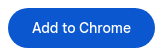
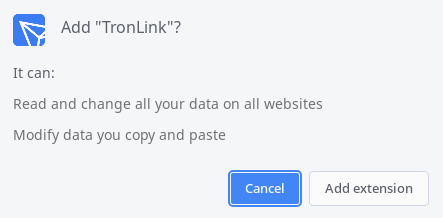
Tor network speed isn't always good:
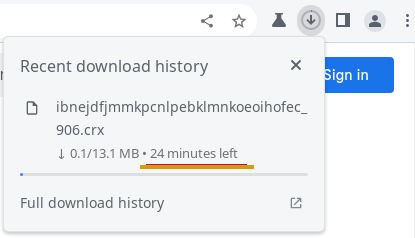
While you wait, look at the app's terrible rating and illustration design.
Click at the puzzle piece, pin application, click 3 dots and "View web permissions":
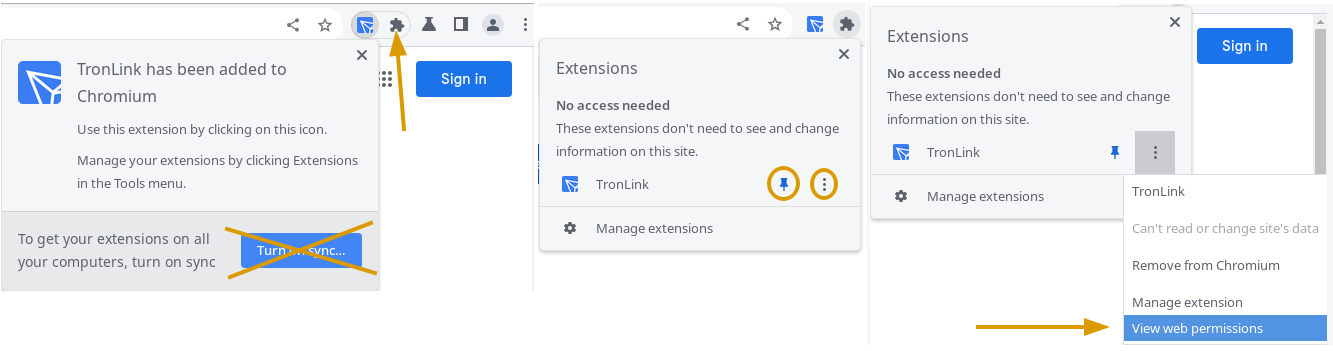
Unnecessary permissions are better set to "Block". Especially those with "Allow" rather than just "Ask":

Set "Allow" for "Backgroud sync", "Payment handlers" and "Third-party sign-in":
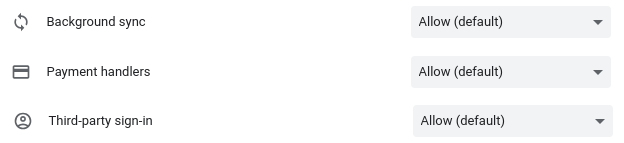
Now "Manage extension":
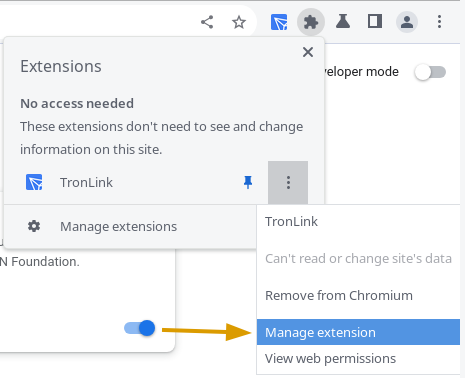
Nothing can be done about this one: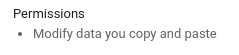
But this...
...has to be restricted to a single website, https://tronscan.org: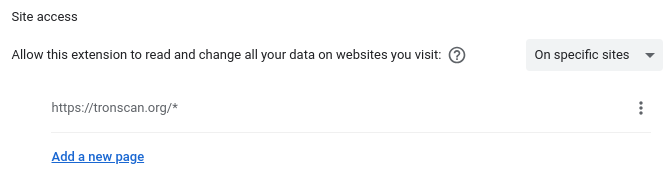
Go to https://tronscan.org. Watch out for trackers, cookies and the like. The site is obviously not free of them, even though it is an official project of the TRON developers.
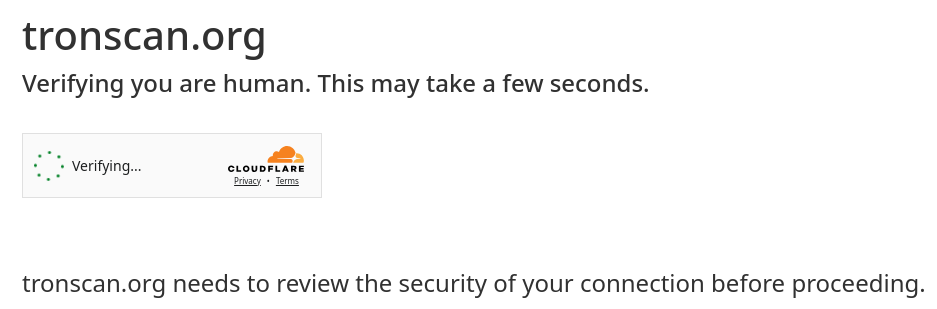
Not always easy to access it through Tor without a proxy. Or many attempts after “New Tor circuit for this site” / “New identity”.
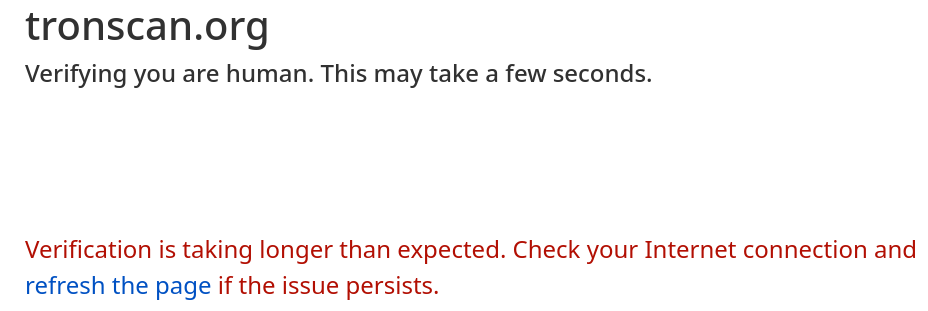
Forget about the website for now. Click on the icon of the TronLink extension:
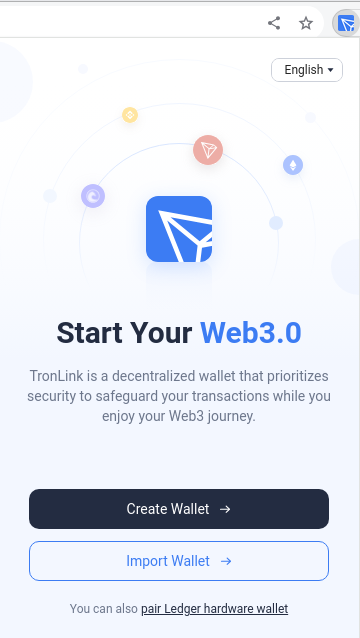
Choose "Import wallet" if you have a private key and/or seed phrase for your wallet. But you can also "Create wallet" and then import the key/phrase. You will then have two wallets in your account: a newly created one and an imported one. You can have an unlimited number of wallets in your account.
Private key looks like this (it doesn't matter if it's uppercase or lowercase):fcdd6a35c1b7b9c20d74c96b6fee1bfdf1d57464d428bc66a06f32bb4a9f56d3FCDD6A35C1B7B9C20D74C96B6FEE1BFDF1D57464D428BC66A06F32BB4A9F56D3
And this is a seed phrase:movable backstage corned small childlike lifter retrieval favorite fanciness computer iguana mumble
If you decide to create a new wallet, create a new password first and copy it to the clipboard. Extension window will minimize if it loses focus (if you interact with anything other than this window).
Password must contain at least one uppercase letter, one lowercase letter, one number, and at least 8 characters in total.
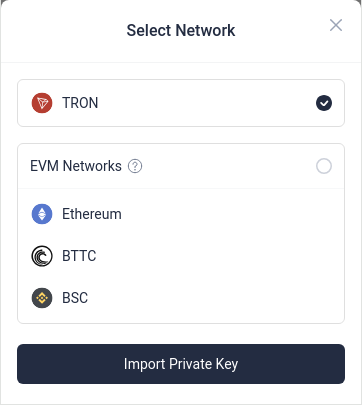
In addition to TRON, TronLink supports BNB Smart Chain (BSC), Bittorrent Chain (BTTC) and Ethereum (ETH) networks. However, all three are supported by the MetaMask wallet, which is much more convenient and secure. It can be used as an extension for Tor browser.
These hyperlinks contain instructions on how to work with BSC and BTTC in MetaMask.
You can always import private keys later in the account settings. Same with backup: you can do it when offered or later.
If you chose "Import Wallet" at the beginning: open a text editor, paste the private key / seed phrase there, paste your new password right next to it, and copy them together to the clipboard. The TronLink window will minimize and reset the registration progress to the beginning if you switch to somewhere else – e.g. text editor or password manager. Now, at the key/phrase step, paste the clipboard and CTRL+X the password to paste it in the next step.
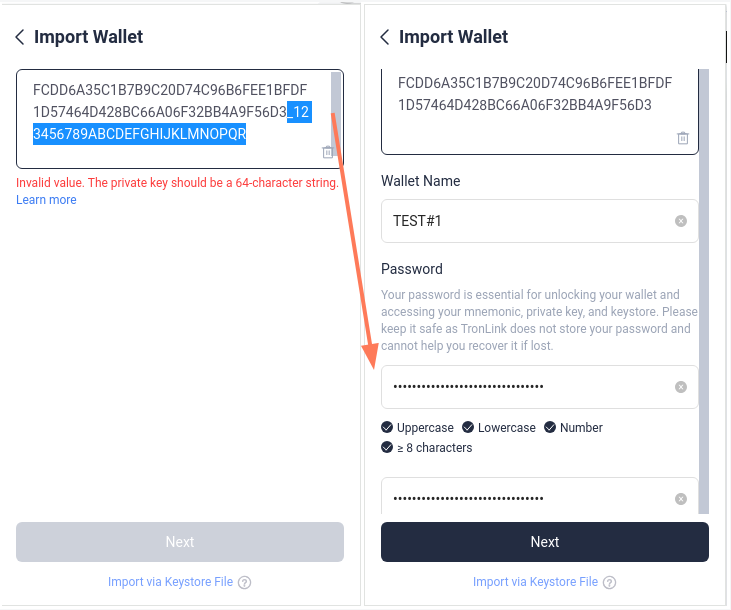
If you need to enter something from a text file / password manager, it's convenient to do it this way:
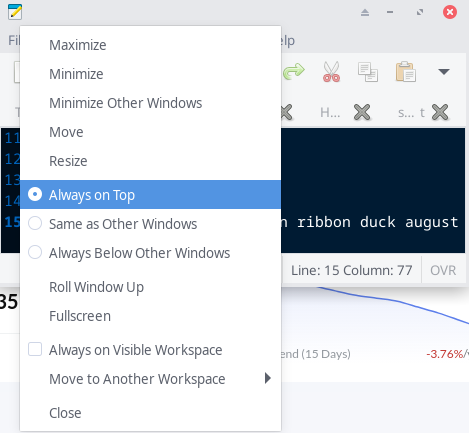
Now you can work in any other window, but the window with the seed phrase (in our example) will be on top of the others:
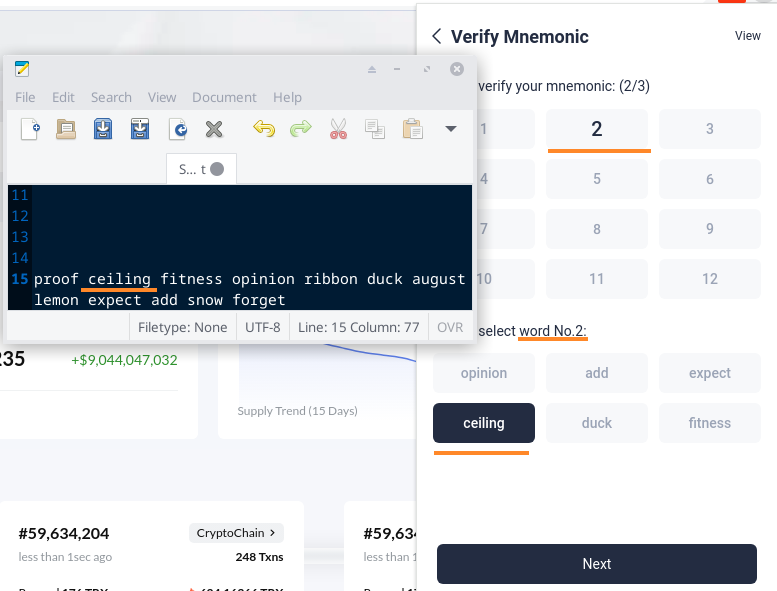
Finally, the registration has been successfully completed. Even if there is cryptocurrency in the wallet, TronLink will show $0. And there will be no way to send cryptocurrency from it. Because of these bugs we need tronscan.org. In an account in TronLink you can export (backup) wallets, import or create new ones and switch between them.
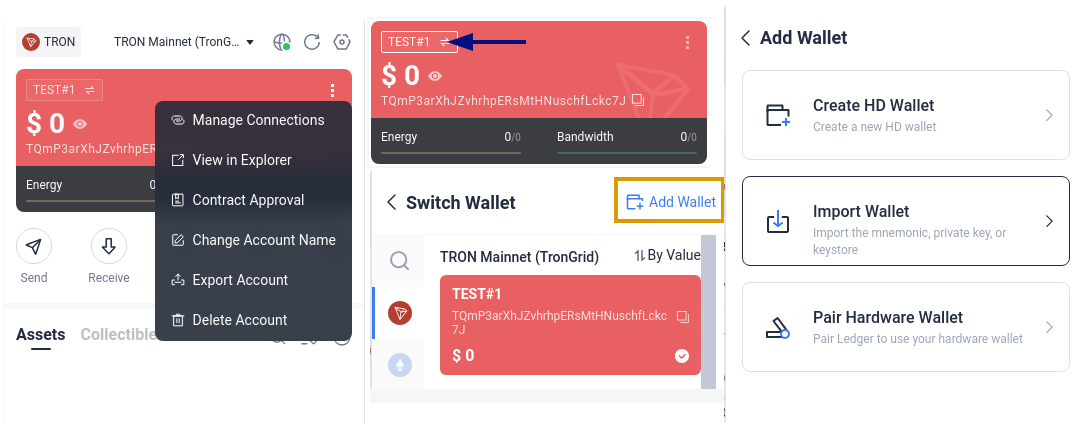
And to send and receive cryptocurrency, work with tokens, etc., you need to connect TronLink to tronscan.org:
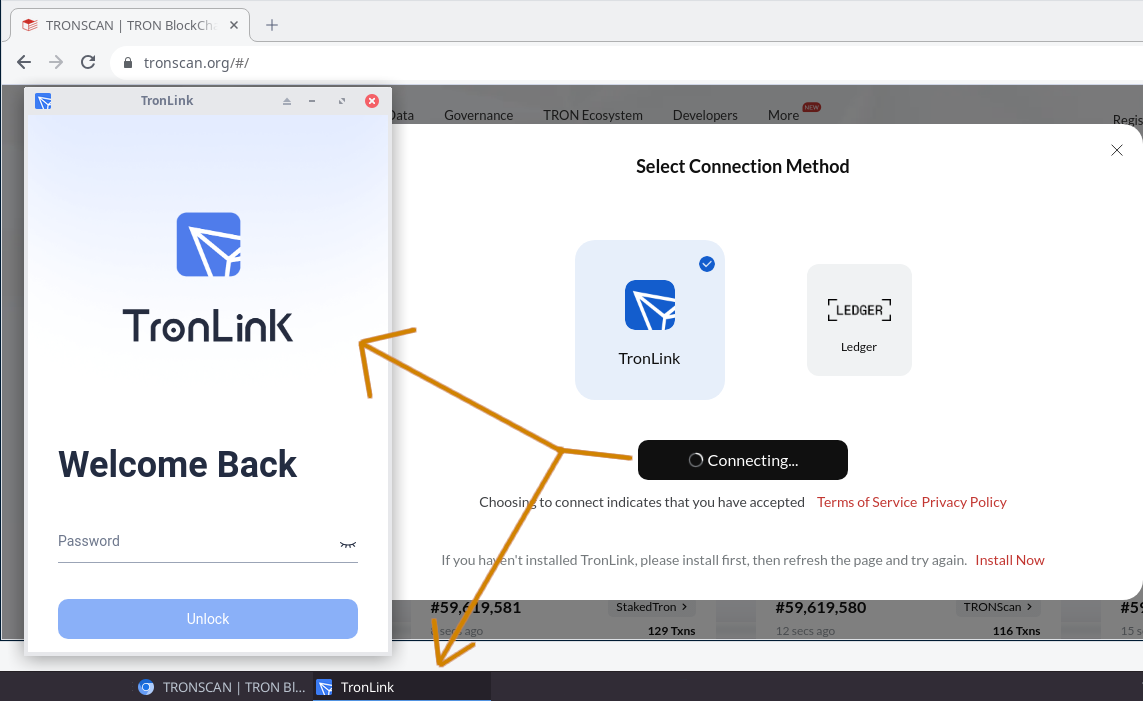
If you have performed an action in your wallet on TronScan.org and the process has frozen at the waiting stage (e.g. "Connecting..." in the picture above), the window with TronLink has probably opened somewhere behind the other windows and you didn't notice it. This window is necessary to confirm actions in TronScan.org, such as sending cryptocurrency.
The wallet interface on the website itself will appear in the top right corner.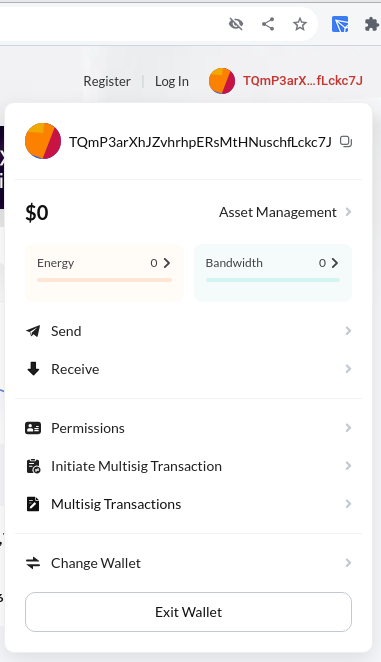
TronScan interface is much faster and easier to use. But it doesn't let you export (backup) wallets, import or create new ones and switch between them. Use TronLink for those.
On the website itself, the balance is displayed correctly. And the "Send" button works. A new TronLInk window will pop up and ask you to confirm sending. Almost every time the process doesn't happen immediately, the wait is usually a few seconds.
The confirmation window will show you the amount you're sending. If you are sending exactly 500 USDT TRC-20, it will indicate that you are sending:
- "500,000,000 undefined";
- from which address to which address;
- exact amount of the network fee (gas), e.g. "Fee = 30.xxxx TRX"; display in USD doesn't work though: "USD - ~0$".
If you stare at this window for too long, it will respond with an error and you will have to resubmit the transaction.
When the transaction is submitted, the website will provide a link to it in the blockchain. This page doesn't always load quickly for some reason, but the recipient usually sees the proceeds in their wallet immediately.
You have to refresh the page to update your balance on the site.
There is a list of transactions at the bottom, but not everything is displayed correctly: for example, transactions sent ~20 minutes ago are displayed as "less than 1sec ago" even after refreshing the page.
When you're done
When you're done, remove the extension and clean the browser, or better yet uninstall it and install a clean one. Of course, this has to be done in safe enviroment, i.e. security- and privacy-focused operating system. Whonix provides all you need out of the box, but is not amnesic: requires disk formatting to clean all your traces on it. Tails (The Amnesic Incognito Live System) is amnesic, but the user has to manually mess with firewall and proxy settings to use Chromium. Pick your poison.
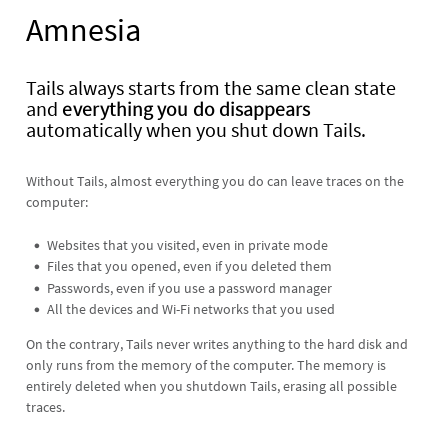

There are no comments here yet. Be the first one!